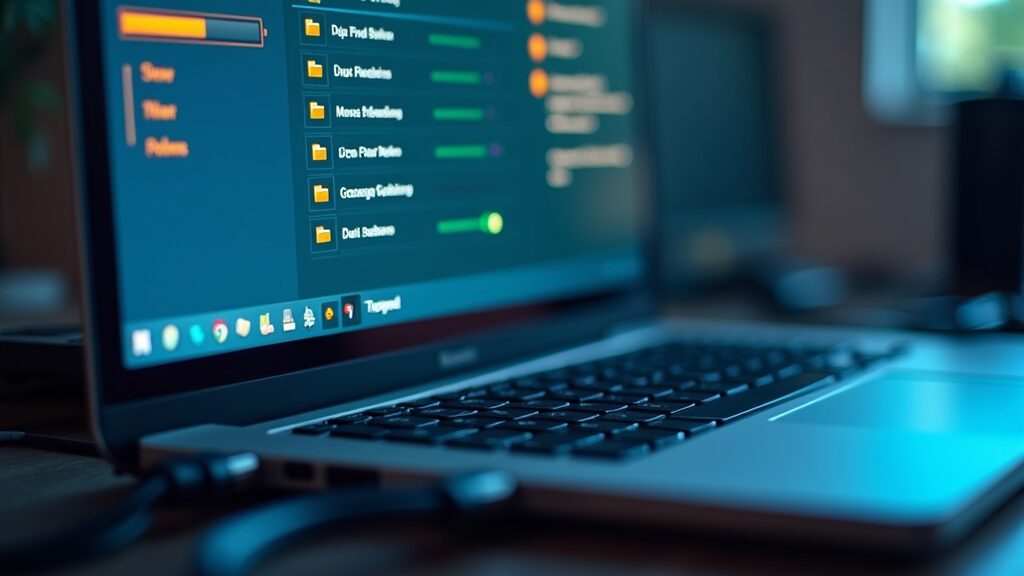Experiencing data loss during import and export can be extremely frustrating. I’ve learned this the hard way while moving files between devices, transferring databases, or syncing cloud accounts. The effects of even a small loss, such as missing customer records or incomplete project files, can make everyday work a headache. Over the years, I’ve collected several strategies to lower the risk of data loss and to keep my information as safe as possible. Here, I’m sharing the best practices for handling data import and export effectively, even if you’re not much of a tech pro.
What Causes Data Loss When Importing and Exporting?
Data loss can sneak in during transfer for several reasons. Some of the most common causes are accidental errors during copying or pasting, using incompatible formats, interruptions (like shutting down your device too soon), software bugs, or hardware problems. Network problems can also break a transfer if you’re syncing data online or moving files across servers. I’ve been in situations where a sudden Wi-Fi drop left my backup incomplete.
Understanding each risk helps me plan ahead. If I’m shifting critical files, I always double-check the connection, make sure I’m using the right format, and only use trusted software. Data loss often happens when these basic steps are skipped or overlooked.
Starting Out with Data Import and Export: What to Know
Moving data isn’t just about dragging and dropping files. There are several terms and concepts you’ll run into, especially with larger systems, databases, or sensitive information. Here’s a basic rundown that has helped me steer clear of rookie mistakes:
- Backup: Making a separate copy of your data before you start any transfer. This has saved me more than once.
- Checksum/Hash: A digital fingerprint of a file or group of data, useful for checking if the content matches before and after a transfer.
- Data Mapping: Lining up where each piece of data will go in the new location, especially important if fields or formats are different.
- Export Format: The file type you’re saving in (like CSV, XLSX, or JSON). Picking the wrong one can result in lost or scrambled data.
By getting familiar with these basics, I can avoid many issues that cause data loss in the first place.
Step-by-Step Guide: Safe Data Import and Export
I’ve come up with a routine that I follow almost every time I’m moving important data. Here’s what has worked for me, whether I’m dealing with a simple contact list or a huge spreadsheet:
- Create a Backup: Before touching any files, I create at least one backup copy and stash it in a safe place (another drive, cloud storage, or both).
- Check Compatibility: I make sure the software and file formats I’m using are compatible on both ends. For example, CSV files work differently in Excel and Google Sheets, so I check formatting before starting.
- Prepare the Data: Cleaning and organizing data helps prevent headaches. I look for extra spaces, inconsistent date formats, or weird symbols that might crash a script or tool.
- Run a Small Test Transfer: To make sure everything lines up, I first move a small sample and double-check the results on the receiving end.
- Use Reliable Tools: I pick trusted apps or built-in features for transferring data. Official import/export features are usually more reliable than just copying files between folders.
- Keep an Eye on Progress: I watch the process and don’t stop it unless absolutely necessary. If a tool shows progress bars or logs, I use them to catch issues early.
- Validate the Results: I compare the old and new data using automatic tools (such as file difference checkers or hash comparison) or do a manual spot check of entries to check for missing information.
I’ve found that these practices lower the chance of data loss and make troubleshooting much simpler if things go wrong. They may take a few extra minutes, but the peace of mind is worth it.
Common Problems and How to Tackle Them
- Corrupted Files: Power loss, disk errors, or corrupted downloads can break files. Using a battery backup and a stable Wi-Fi or network connection helps, and I always scan files for errors before import.
- Partial Transfers: Files can end up only half-moved if a process is cut short. I recommend double-checking file sizes and counts on both ends.
- Incompatible Formats: Sometimes, data moved from one program doesn’t appear correctly in another. Previewing exported files and converting them beforehand saves a lot of frustration later.
- Missing or Duplicated Records: Importing the same file twice or skipping steps can result in missing or repeated entries. Automated import logs and unique record identifiers help me keep track and fix issues if they pop up.
Backing Up Before Moving Data
Having backups is crucial when importing or exporting data. If a step fails or corrupts the original file, you can always roll back to a working copy. I schedule regular automatic backups with tools like Windows Backup or Time Machine on macOS. For database work, I export snapshots before making major changes or updates.
Validating After Import or Export
Careful validation lets me confirm that all the intended data arrived safely. I use tools like checksum verifiers or features built into many spreadsheet apps. For crucial business data, some companies hire experts to check imported records, especially in industries like finance or healthcare where accuracy is everything.
Reliable Formats for Transferring Data
Certain file formats are better for avoiding data loss. I usually choose CSV or JSON for basic info, as they’re flexible and supported by many apps. For office documents, PDF can lock in formatting, but if I’ll need to edit later, exporting as DOCX or XLSX is my go-to. I always check which formats my target software supports before exporting to keep things simple.
Best Practices and Practical Tips
- Automate Where Possible: Automation tools like scheduled data syncs, scripts, or cloud integrations can reduce manual mistakes or random errors.
- Set Permissions Carefully: Only authorized users should be able to import or export sensitive information. Adjust the settings in your file manager or business software as needed to cut down on mistakes.
- Maintain Clear Documentation: I keep records of what got imported or exported, when, and by whom. This really helps if you need to track down missing data later.
- Stay Up to Date: Using the latest software versions can help avoid bugs or incompatibility issues that could cause data loss or frustration. Most updates fix these sorts of things.
If you’re regularly moving important data, it might be worth making an import/export checklist to make sure you never skip a step. Even experts trip up sometimes, but a clear process helps limit mistakes.
Real-World Uses: Why Careful Import and Export Matter
I once moved a customer database from an old retail system to a new one. Missing just a single column mapping would have hidden hundreds of customer addresses! By reviewing a test import, I caught the problem before it became a major issue. In my experience, fields related to contact info, financial records, or legal documents deserve extra attention during transfers, since even tiny issues can snowball later.
- Small Businesses: Exporting sales reports and importing them into accounting tools keeps tax records clean and readable. A misstep here could mean hours of double-checking numbers.
- Students and Professionals: Backing up schoolwork or project files avoids panic if a device fails, gets lost, or files accidentally vanish overnight.
- Everyday Users: Syncing photos to the cloud or moving them to a new phone helps keep special memories safe and shareable for years.
Frequently Asked Questions
Here are some of the questions I get asked most often about managing data import and export:
Question: What’s the easiest way to prevent data loss when moving files?
Answer: Always create a backup before starting, and run a small test transfer if possible. This gives you a safety net if something goes wrong.
Question: Which file format is safest for exporting data?
Answer: There’s no single answer, but CSV and PDF are widely used and supported for general purposes. Choose the format recommended by the receiving software or service for best results.
Question: How can I check if all data arrived correctly after import?
Answer: Use built-in validation tools, compare file sizes, or run checksum/hash comparisons. Many database or spreadsheet programs have an “import log” or summary for quick checking.
Wrapping Up: Building Good Habits for Data Import and Export
Dealing with data loss is stressful and time-consuming. Using a checklist for each import or export, always making backups, and checking results can make data management much smoother. Over time, building these habits has helped me avoid panic and keeps my most important files, projects, and memories safe. Anytime you’re moving valuable data, taking just a little more care up front can save you hours, if not days of trouble later on.